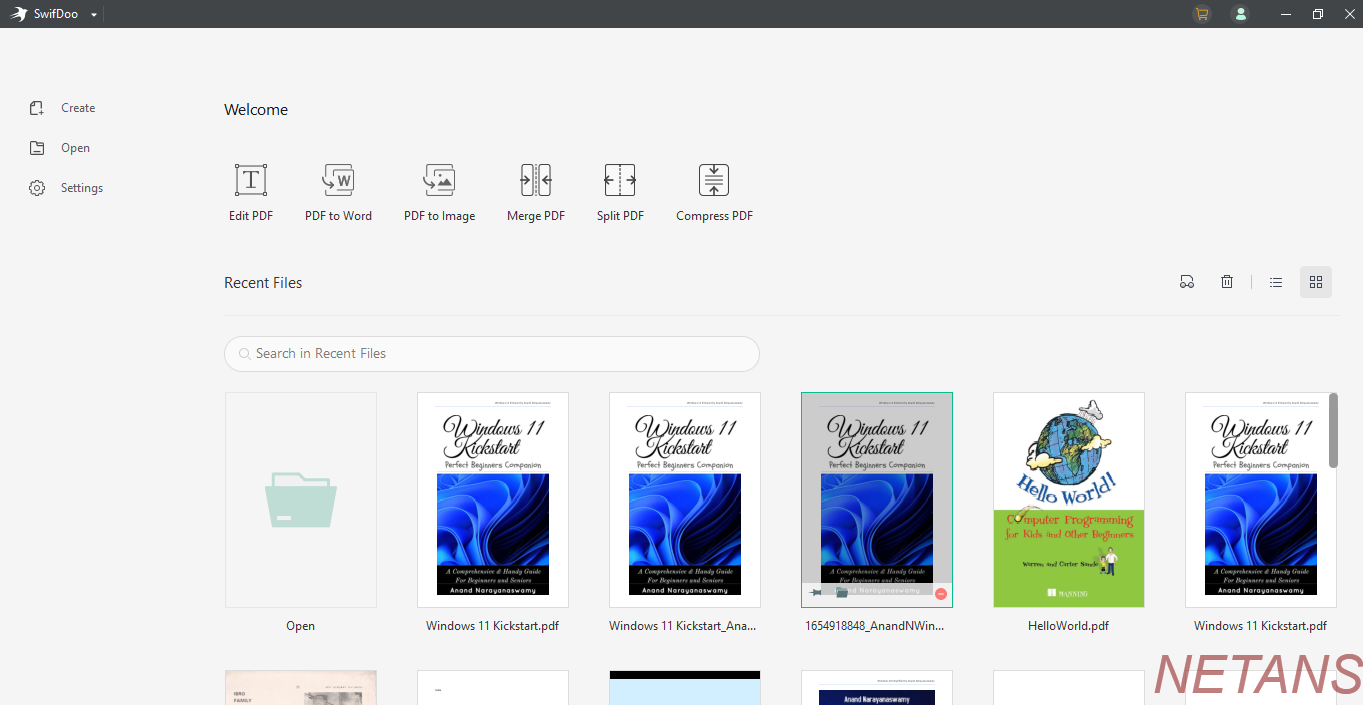
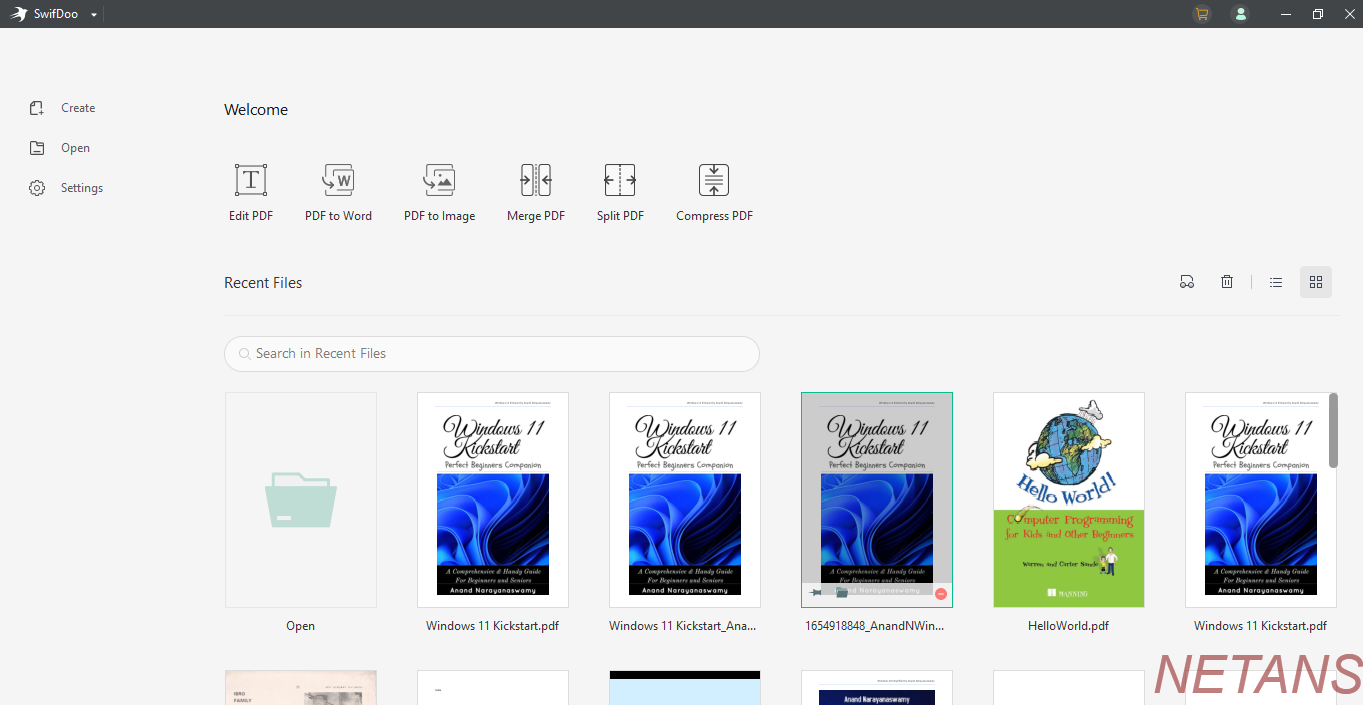
We all work with PDF files daily. You will receive PDF files from various sources. Moreover, you will compose your own content using Microsoft Word or other word-processing apps. You can use programs like Adobe Acrobat but the features are limited. Hence, you should make use of third-party software programs like SwifDoo PDF which is exclusively developed to manage PDF files easily. The main highlight of SwifDoo PDF is that you can directly edit the content just like you do with a word processor. Moreover, you can merge and split PDF files using a simple user interface. We had reviewed SwifDoo PDF previously but the company has added several new improvements and bug fixes. In this review, we will once again examine the usage of SwifDoo PDF in detail. Towards the end of this review, you will be able to know whether to buy SwifDoo PDF or not.
Features
SwifDoo PDF provides an ability to create, convert, merge, compress and sign PDF documents. You can easily add/delete text to and from your PDF files including the ability to change font size and color. It’s also possible to insert links or images to PDF files. With the help of SwifDoo PDF, you can convert PDF to Word, Excel, and PowerPoint. If you have a PDF file, then you can quickly convert to PNG, JPG, TIFF, and BMP image formats. The company has integrated CAD file conversion, which will be useful for engineers. The bundled PDF Compressor tool enables users to optimize the PDF files in High, Medium, and Basic formats without quality loss. You can separate PDF documents into individual pages or documents. It’s also possible to combine different PDF documents into a single PDF to save space. SwifDoo PDF includes free e-signature tool using which you can send signatures that are legally valid. You can easily annotate PDF documents for effective communication. The free PDF management tool features an intuitive design and useful editing tools for an enhanced workflow. The company claims that the software is lightweight and consumes only 10MB disk space. This means you will be able to open the app and complete the required work quickly. SwifDoo PDF features a Microsoft-like user interface and hence you will find it very easy to manage PDF files. The software ships with several improved security measures such as two-level password protection, differentiated permissions, and legal-aware electronic signature. According to company sources, SwifDoo PDF has been downloaded over 100+ million times from across 160+ countries for both home and business consumption.
Working with SwifDoo PDF
To work with SwifDoo PDF, you should either double-click on the SwifDoo PDF icon from the Windows 11 desktop or can open it from the Start | App apps. You will view an interface as shown below
The dashboard displays the list of recent files along with options to manage PDF files. You can edit, merge, split and compress PDF files easily. You can also convert PDF files to Word and image. The dashboard also enables users to search for recent files. If you select a PDF file, you will view a screen as shown below
You can manage the active PDF file using the options on the Toolbar. If you select the menu located at the far top of the dashboard, you will be able to view additional options. You can edit the content by selecting Edit option. You will notice that the content is surrounded by placeholders and additional options are displayed on the top Toolbar as shown below
You can directly provide the required content and will be able to modify font parameters including alignment. You can change the edit mode from the list of options.
For instance, if you select Paragraph mode, the editing placeholders will be separated by each paragraph. The line mode will have lines across each sentence of the PDF file. You can press the Exit button if you are satisfied with the modifications. SwifDoo PDF enables users to highlight text as you read through the PDF file.
You can capture a screenshot of the content using the Snapshot option. This will be useful in case if you need to read important content at a later stage.
Playing with Watermark
SwifDoo PDF includes a handy Watermark functionality. If you select the option, you will view the options as displayed below.
You can either select a pre-defined watermark or custom watermark as per your choice. If you are creating a PDF product that you would like to sell, then it’s better to use custom watermark. You have to provide the required options
Like with all other watermark software apps, you can provide the text along with font options or can select the relevant image by selecting Browse button. You can play around with appearance, location, and page range as per your requirement.
Working with View Menu
The View menu includes several options using which you can modify the appearance of the PDF file. If you are bored with the default theme, you can change by selecting the appropriate option
The Eye protection theme mode looks stunning and soothing to the eyes.
You can split the screen so that you can easily compare the contents of the PDF file.
The vertical mode looks like as shown below
The View menu also includes the provision for reading content. You can also calculate the word parameters for your internal usage.
Annotation usage
You can easily highlight, underline, strikethrough, and squiggly line annotations.
You can also add arrows, lines, shapes, notes, stamps, attachments, and much more. You just need to select each annotation icon, pick a suitable color and draw on the PDF document. We would suggest you to play with each option and see the difference. It’s awesome.
Performing Editing operations
SwifDoo PDF enables users to perform editing operations including addition of images and links. You can also crop and split pages. You can also add background color or image as per your requirement by selecting the appropriate icon from the Taskbar.
The main highlight of SwifDoo PDF is that you can compress the file quickly for sharing via email or cloud storage platforms. You will view dialog as shown below upon selecting Compress icon from the Edit navigation panel.
You can select the compression level, output path, and select Start button. SwifDoo PDF will automatically compress your original PDF file. However, the image quality could decrease depending upon your compression level. You can also merge and split PDF files using the options from the left side.
Understanding Conversion
With the help of SwifDoo PDF, you will be able to convert PDF to Word, Excel, PPT, Image, TXT, HTML, EPUB, CAD, Markdown, and much more. It’s also possible to convert Image, Office documents, EPUB, TXT to PDF formats. You just need to select the relevant option from the Toolbar and proceed with the instructions.
For instance, if you select PDF to Image icon, you will view a dialog as shown below
You can specify the page range, resolution, format, output path and select Start button to proceed further. The content will be converted to image files and you can access them from the relevant output path. You can perform other conversions directly by selecting the relevant options from the left-side navigation panel.
If you select Page option, you will be able to view the contents of the PDF file in pages.
With the help of SwifDoo PDF, you can protect your PDF document via encryption and watermarking.
If you select “Encryption” icon from the Toolbar, you will view a dialog where you can provide the relevant password.
You should not only protect your PDF file but also the file by saving directly to Dropbox or Google Drive as per your choice. You can try again if Google failed to authorize. We would appreciate if SwifDoo integrates Microsoft OneDrive also with the PDF tool.
You can access various shortcut keys from the Help section. The Settings dialog enables users to modify layout and perform backup operations. You can also enable/disable SwifDoo PDF as default PDF viewer.
Once you have fully understood the usage of SwifDoo PDF, you will not use other software apps like Adobe Acrobat. This is because of the several advanced editing capabilities integrated right into SwifDoo PDF.
Conclusion
SwifDoo PDF is a complete PDF management solution with excellent features and capabilities. You can read PDF documents in various ways including the ability to convert PDF files to several formats. The dashboard is designed in an intuitive manner and loads quickly. The Microsoft Word resemblance simplifies the work of users to a large extent. SwifDoo PDF can even be used by beginners. The pricing is affordable and the company throws in free licenses from time to time. You should keep a watch on their official social media handles for deals and discounts. The ability to edit PDF content and compress files directly from the SwifDoo PDF user interface is a great advantage. The free PDF software app is a great tool for authors since they can complete all the work instantly. We highly recommend SwifDoo PDF for all your document creation and management work.
more recommended stories
 Photomarks Review: Brilliant Watermarking Tool
Photomarks Review: Brilliant Watermarking ToolSecurity is a vital factor to.
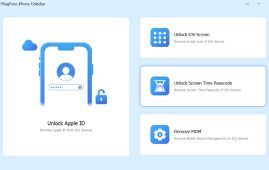 MagFone iPhone Unlocker Review: Unlock iPad without Passcode
MagFone iPhone Unlocker Review: Unlock iPad without PasscodeApple iPhone, iPad, and iPod touch.
 MyRecover Review: Smart Data Recovery Tool
MyRecover Review: Smart Data Recovery ToolNowadays, data has become an inevitable.
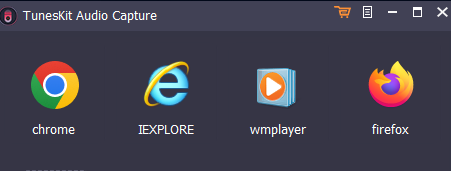 Tuneskit Audio Capture Review: Brilliant & Simple Audio Recorder
Tuneskit Audio Capture Review: Brilliant & Simple Audio RecorderImagine a scenario where you need.
 HD Video Converter Factory Pro Review: Amazing Video Management Tool
HD Video Converter Factory Pro Review: Amazing Video Management ToolNowadays, videos have taken over the.
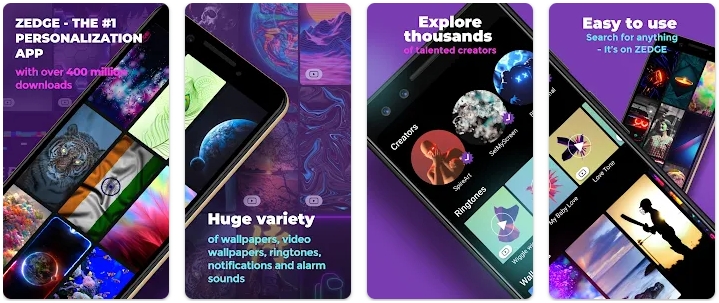 ZEDGE Review: Is it a better app for wallpapers?
ZEDGE Review: Is it a better app for wallpapers?Do you want additional wallpapers and.
 YouCam Perfect Review: Is it just another image editing app?
YouCam Perfect Review: Is it just another image editing app?Nowadays, smartphones have become part and.
 X Launcher Review: Is it an impressive launcher app?
X Launcher Review: Is it an impressive launcher app?Normally, you work with the standard.
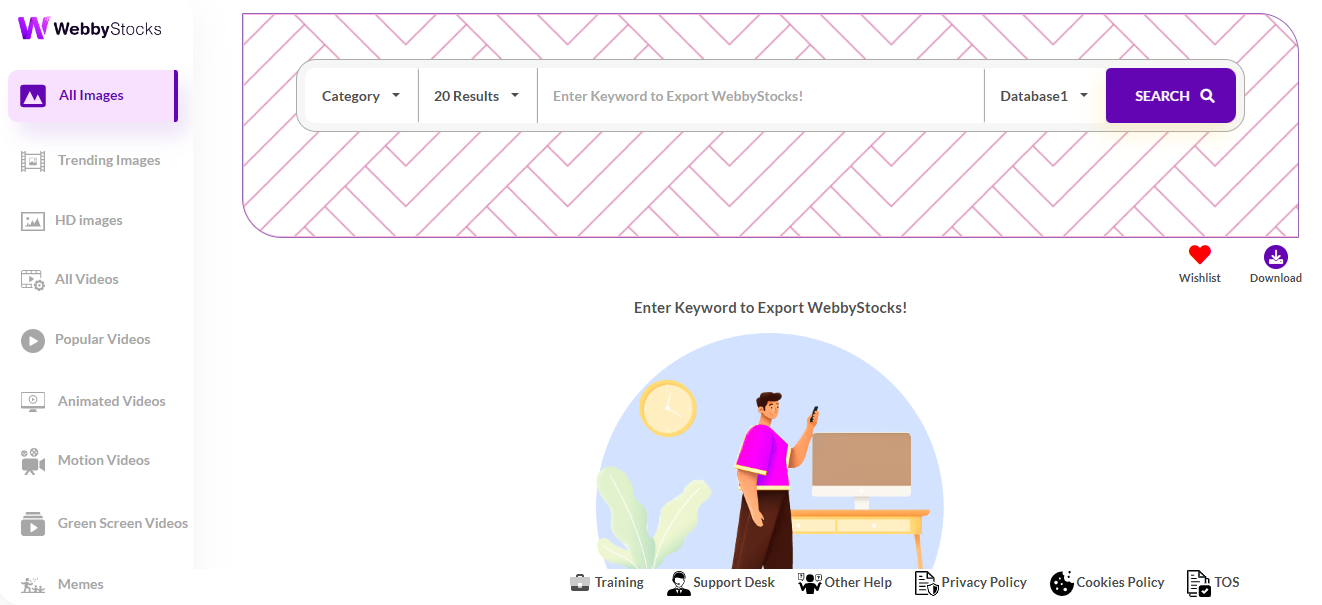 WebbyStocks Review: Will it deliver results?
WebbyStocks Review: Will it deliver results?Are you running a blog? You.
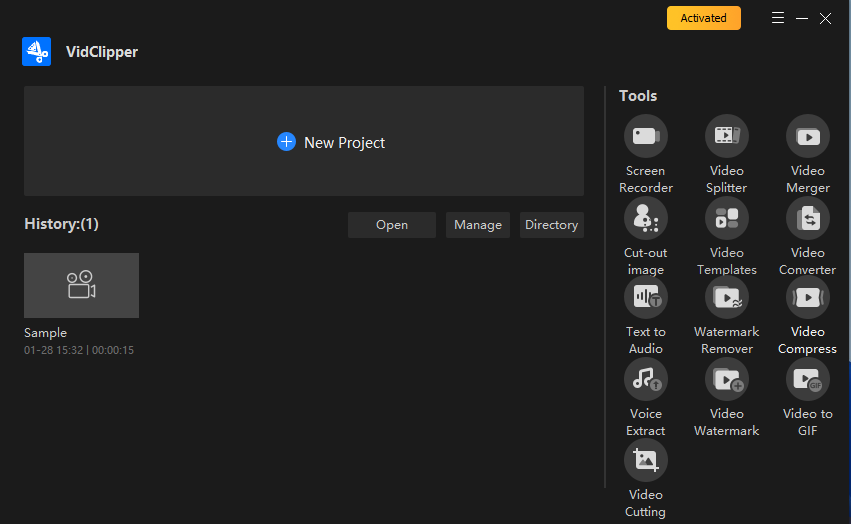 VidClipper Review: Ambitious Video Management Tool With Flaws
VidClipper Review: Ambitious Video Management Tool With FlawsVideos are becoming new normal. Hence,.























Leave a Comment